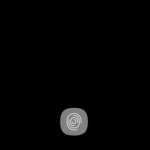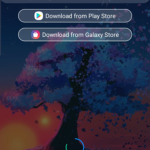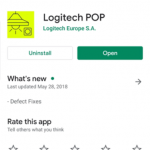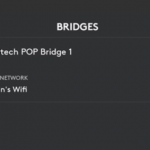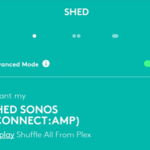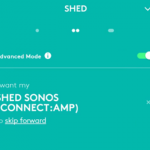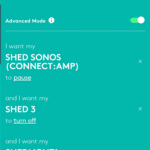I use Logitech POP devices throughout my house to control different scenes, lights and sonos speakers. I wanted to extend my bridge out to my patio which is very far away from the house.
Since my home already has a Logitech pop bridge installed. I wasn’t able to just add another bridge inside of my app.
This is pretty much a “hack”.
Here’s how I was able to achieve getting (2) Logitech POP Bridges on the same network.
Step 1. I’m using an Samsung Note 10+ Android device. I’m not sure how to do this on an Apple; however on other android devices that are non-Samsung and do not have the Samsung knox where you can install another instance of an app. You can download and an App on the play store to clone your existing Logitech Pop App.
Step 2. In your Samsung Knox App install “Logitech Pop”.
Step 3. Next open the Logitech Pop application and add your bridge. Make sure your phone’s near the bridge.
Step 4. Once the bridge has been setup you can begin to add your Logitech pop buttons. Also make sure the buttons are pretty close to the bridge to eliminate any issues adding them.
Some other things to take into consideration you need to have Wifi where you are adding your Logitech POP bridge. My patio is very far away from my house however I used Google WiFi to extend my existing WiFi over to my shed/patio.
What’s great now when I want to go out on my patio I can simply just push one of the Logitech POP buttons and it will shuffle all music from my Plex library. Check out the different scene’s I added below.
The 1st “Push” will start shuffling all songs from my Plex Media Server library.
The double “Push” will skip to the next track.
The push & hold will turn off the current music playing and turn off my Phillips hue Calla lights.