So I recently picked up a 2016 Nissan Pathfinder 2016 SV model. One of the features it had was Bluetooth advertised; so I figured Ok it has Bluetooth media streaming capabilities built in. I was upgrading the wife’s car from a 2013 Nissan Sentra which had it no problem. After we got the car and hooked up Bluetooth I noticed it only had Bluetooth calling capabilities. I Googled my issue and noticed several other people with the same problem.
I guess you need to purchase the higher end upgraded model or the Platinum edition which is about $15,000 more for the feature. After I did some research I saw the car had on-board AUX / composite hookup’s as well as a USB port.
I tried (2) different methods:
Method 1: This involved a USB Bluetooth wireless audio adapter and 2 x RCA Male, 1 x 3.5mm Stereo Female Connector
HIGHFINE USB Bluetooth Wireless Audio
Purchase for $8.69 on Amazon
2 x RCA Male, 1 x 3.5mm Stereo Female, Y-Cable 6-Inch
Purchase for $4.89 on Amazon
So this was the first method I tried because I figured it would be the easiest. However the Bluetooth adapter just plain sucked it took about 3-4 minutes to connect the phone and was so inconsistent. Also I noticed I would have to type the RCA hookup because when it moved the audio would fade in an out. So I ditched that idea and check out my Method 2 below.
Method 2: This is actually what’s pictured in the posts image. It’s a little messy but I didn’t clean or zip tie anything up i just wanted you to see the initial setup. This setup also does not require the USB port however it requires you to use your Cigarette lighter for power. My wife likes to charge her phone in the car so I figured I would buy a Splitter so it would control both.
Kinivo BTC450 Bluetooth Hands-Free
Purchase for $34.99 on Amazon
NOCO GC020 12V 2-Way Splitter
Purchase for $8.95 on Amazon
2 x RCA Male, 1 x 3.5mm Stereo Female, Y-Cable 6-Inch
Purchase for $4.89 on Amazon
So this method worked the best and surprisingly it worked better than I expected it to. My Smartphone instantly connected to the Kinivo BTC450 Bluetooth Hands-Free device every time without any delays. What’s cool if you have both your phone connected to your Cars “Bluetooth Calling” and the Kinivo device it will pause your music and allow you to answer the phone call (this was a must). What kinda sucks is that you cannot use the steering wheel controls to control the Next/Previous playback. However on the Kinivo device were ever you decide to mount it has controls for Next-Previous-Stop-Play.
Setting Up Your Smartphone to Auto Stream
My next step was I wanted my device to immediately start playing Spotify when the Bluetooth connection was present.
You need to download Bluetooth connect & Play on your Android Smartphone Device.
Then you want to choose the Bluetooth device in this case mine was the BTC450 then I had it Auto Play spotify. You can choose whichever media service you are using from Google Play Music, Spotify, etc. There are several other applications that will accomplish this from: Trigger Task Launcher, Autoplay for Spotify I’m still testing to see which application works the best and works all the time. If you have any questions, tips or comments post below.







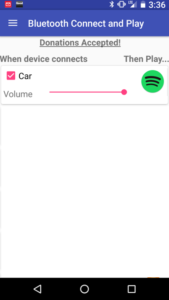


Nice writeup, thanks for posting on pathfindertalk.
Thanks glad people find it useful!
Thank you very much for your post. I have been searching all different posts for ages without luck. Disappointed our car doesn’t have this function. The only thing about the car that I haven’t liked.
Thanks for the comment Charlie! Same here when I purchased the car I was a little disappointed about this feature.
Nice had issues trying to figurw things out ..but yea i have that rca adaptor already so i just want to try and see if the usb plug can charge my phonr that way i can charge it and keep listening to music amd the phone part will still be trough bluetooth..thanks
Thank you for this. I was mildly upset once I got the thing home and started fiddling with settings and looking around and not finding an obvious Bluetooth connectivity on the user interface.