So I had a few Samsung SmartThings Multipurpose Sensor’s laying around and decided to put one of them to good use.
I wanted my mailbox when it was opened to alert me that the mail was delivered and what better way then to use the AOL Sound “You’ve Got Mail”. At first I did this just screwing around but then I realized how useful this actually became. I never have to keep checking the mailbox waiting for mail to arrive. I can continue on with my day waiting for the “You’ve Got Mail” sound to carry out through about 6 Sonos speakers.
Step 1. First things first you need to login to your SmartThings IDE (link).
Step 2. Make sure you click on “My Locations” then the Location name mine is “Home“.
Step 3. Next we need to add a Custom SmartApp. So click on “My Smartapps” at the top of your screen and then choose the green button “New Smart App“.
Step 4. Then choose “From Code“.
Step 5. Copy and Paste the entire code snippet below. Then choose “Save” and then “Publish”.
Step 6. Now launch the SmartThings app on your Android device. And choose “Marketplace“.
Step 7. Then choose “SmartApps” at the top.
Step 8. Now choose “My Apps” at the bottom.
Step 9. Now choose the Custom Smart App we added in the IDE earlier. “Sonos_Mailbox_Notify“.
Step 10. Here’s where you can configure everything. So I have mine setup so when the “Contact” opens of Mailbox it will sound the “You’ve got Mail” sound throughout my selected Sonos Speakers. You can also switch this so it only Plays once per day, or during selected time frame.

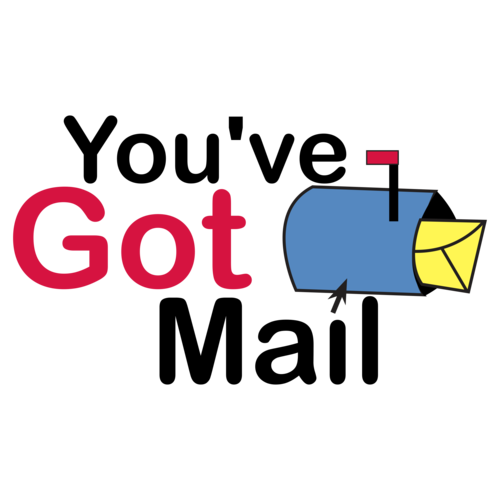
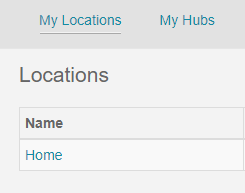
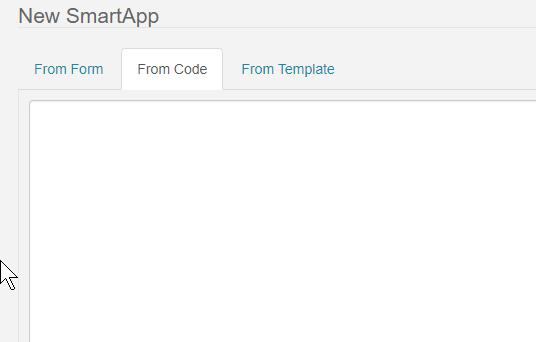

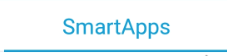

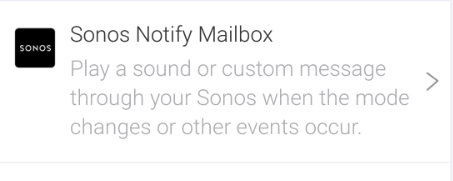
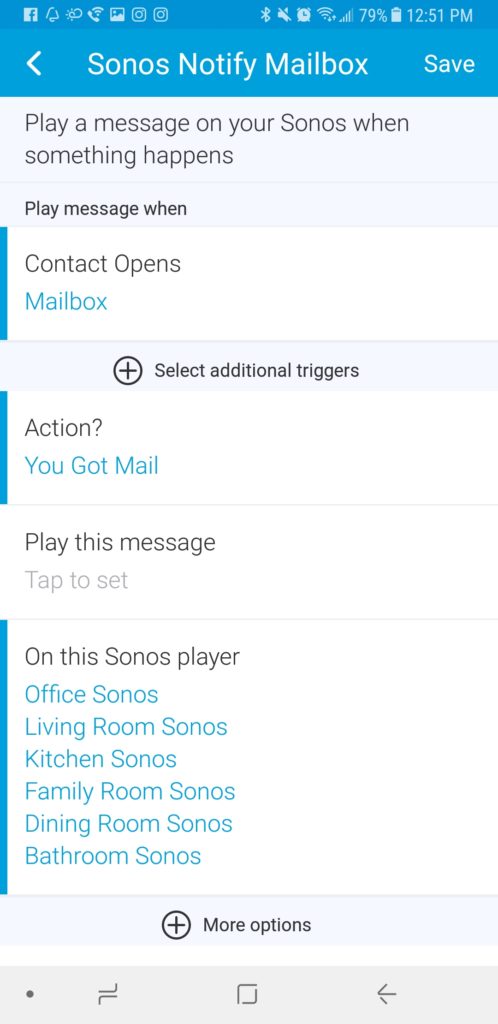


Justin,
I installed this Sonos Notify Mailbox SmartApp but “On this Sonos player” (Required) No device found is grayed out. Apparently it cannot find my Sonos players although I have 6 connected in SmartThings and can control them with the SmartThings app. Any ideas?