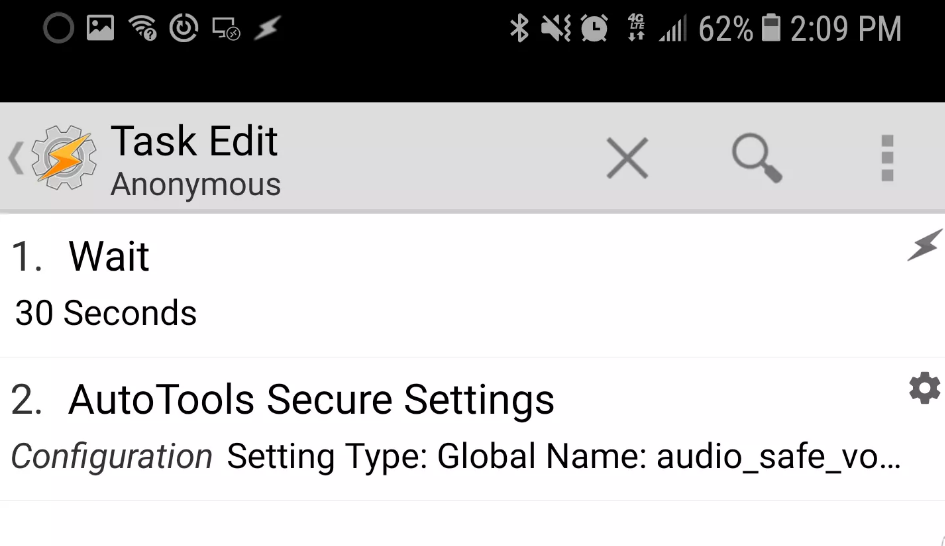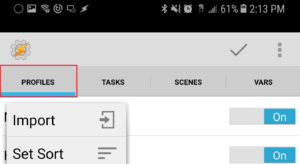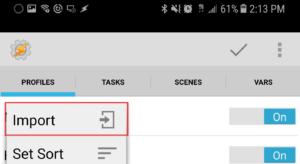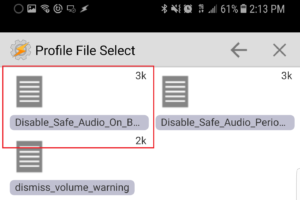I’ve been using Tasker lately for my Home automation as well as other Bluetooth connection profiles and more. I’ve been working on a Tasker profile that integrates with my car’s bluetooth audio and features of my Smart home. However when I would change the Bluetooth audio media volume pass (10+) I would get the “Raise volume above safe level? Listening at high volume for long periods may damage your hearing.” Please note I also achieved this on my stock Samsung Galaxy S8+ (not rooted).
What you will need:
Disable_Safe_Audio_On_Boot.xml
Steps:
Now that you installed the top (2) applications and downloaded the XML file from above. The first step is to open up the Tasker android application.
At the top you should see “Profiles” you need to “Long Press” on this button so it brings up the import option.
Next click on “Import” so you can import the XML file you downloaded above.
If you have downloaded the XML from your mobile device it will most likely be in your “Downloads” directory.
So press the Back key and find the Downloads location.
Choose the “Disable_Safe_Audio_On_Boot.xml“
That’s it! So this will always Search for the High Audio Warning on Samsung devices and it will bypass it.
Here is the description of what this XML file actually does inside of Tasker: